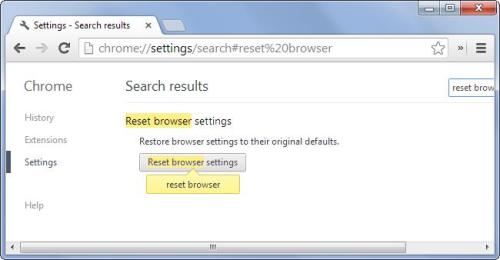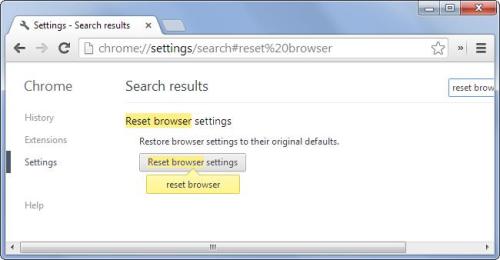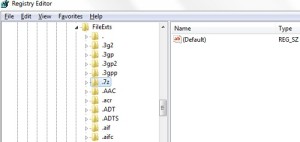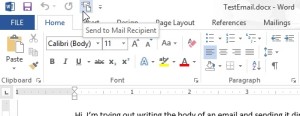Web browsers are making things easier for every user in all aspects of browsing but then every thing has got a second side. The same is the case with the web browsers. They can annoy to at times, with unwanted toolbars getting installed as well as changing the default search engine when you have installed a new program. These issues are faced by almost all web users. Now you may at times want to reset your browser to its default state as a means of last resort from these disturbances.
In case your browser is Google Chrome, there is a direct option to perform this function. In order to do this, you will have to select settings and once you have done this, you will have to search for “reset browser” and now you can see the button intended for this very purpose. Once you have made use of this button, the browser will be just like how it looked when you first installed it.
In the case of Firefox, there is a subtle change in the entire process but you need not worry as these are very simple to perform. You will have to click the Help button and then you will have to select Troubleshooting Information. Now you will be able to see the Reset Firefox button. Once you have clicked this button, you will see that the browser has been reset to its factory settings
Now it is the turn of the good old Windows explorer. If you want to perform a reset on you explorer, you will have to click the gear menu and then select options. Now you can see the Advanced tab and there you will see the Reset button. Clicking on this button will reset your windows explorer to the initial settings and mission accomplished.