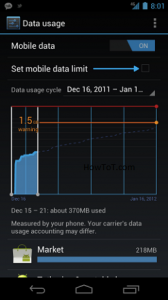I am almost sure that everyone of us are acquainted with gadgets like Samsung Galaxy Note II, Samsung Galaxy Note 8.0, Samsung Galaxy Note 10.1.These devices I must admit are very popular and given their features, no wonder they are so popular with a wide range of satisfied user-base. One of the peculiar features of these said devices are the S Pen stylus which comes with all these devices mentioned earlier. You get great power to take and edit screenshots, thanks to the S Pen.
There are more than one way to take a screenshot on Galaxy series. However the common way to do this is by pressing the power lock button and home button simultaneously. This will do the job of taking the screenshot along with saving it to your gallery folder.
Here comes the edge of the S Pen. You can use it to take as well as edit the taken picture before you actually want it.
To do this, you need to tap your screen with your Pen for some times, say two times. You should be pressing the S Pen button while you do this. You will see that a flash appears and also you can hear the capture notification sound, both these verifying that the screenshot has been captured.
Now is the time to do some editing stuff. You can do this using the editing tool and draw or write whatever you like on your picture, using your S Pen. You can crop as well as erase the picture you have already taken. When you are sure that the whole editing has been done, you can simply save the edited and finished picture into your gallery and let out a sigh of uber-satisfaction. I can vouch for the efficiency of this as I have successfully used it on the said devices and with no problem at all.