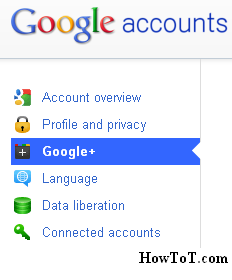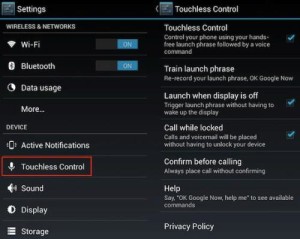You must have known by now that you can use Google Now’s Reminder quite easily but it is widely accepted by a large number of users that it is not that easy when it comes to managing a reminder that has already been set by you.
We can realise that Google desperately wants people to use its Google Now and Reminder feature as you can say it from the two updates it has released. What the first update did was that it added the option to set reminders for notes which has a link into Google Now. The second is all about adding the ability to Google Now to set reminders based on your tastes for movies, artists and shows.
I must admit that Google Now Reminder is really note-worthy owing to its diversity in features but it does have a shortcoming. It is not easy to perform editing.
Here you can learn just that:
If you need to delete or edit an already set reminder, you need to scroll to the bottom of the entry. After that, you need to tap on the menu icon and go to Settings option and then select My Stuff. After that you need to select Reminders.
You can see the reminders set already and now you can tap on a reminder and then you will be provided with options to delete it. You can do the same thing in the case of editing an upcoming reminder that is you need to tap on it and after that you can change the options to alert and after doing this you can simply save it. Whichever method you use, it is important to note that the reminder feature will give you immense power to perform your day-to-day activities without missing any important thing, which is the supposed purpose of any reminder function.