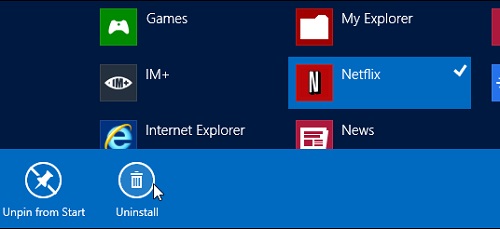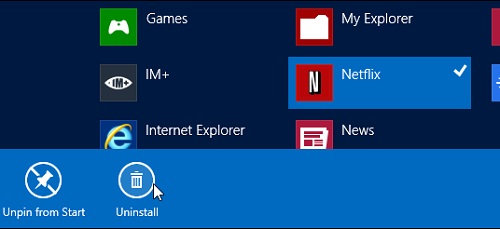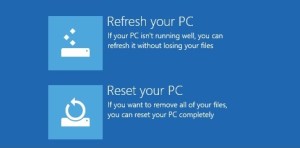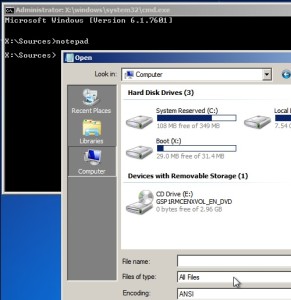Well, one thing about new technology is that if you take a stride forward, without waiting to see the real impacts on the grass-root level, you will end up creating unwanted confusion. This is exactly the case with Windows 8. Though the new release was anticipated by one and all, and was received very good in the initial days, as things were tested out and explored by general users, there has been no dearth in confusion, to say the least. I am no pessimist but then truth can at times be ugly. Whatever that is, you may want to have a well ordered all-apps list and here is how you can enable this feature in windows 8.
You can now easily and quickly delete any unwanted shortcuts so easily now. You can see that once you delete a shortcut, they will no longer be displayed in your Start menu as a matter of fact. But you may want to do more than just delete a shortcut. The next thing that you may want to do is to add a shortcut which can after all be performed by making easy amends to two folders in your System and then you can also rename any or all of these shortcuts.
Now these are just the basic functions that almost all services will let you perform. What really sets things apart is that with Windows 8, you can add a custom app as well. Now in case of Windows Store app, you will run into a dead end if you try to uninstall the shortcut sans uninstalling the software itself. This should have been avoided looking at the matter from any dimension as these little things can make a lot of changes to the way the user gets to form an opinion about a product.