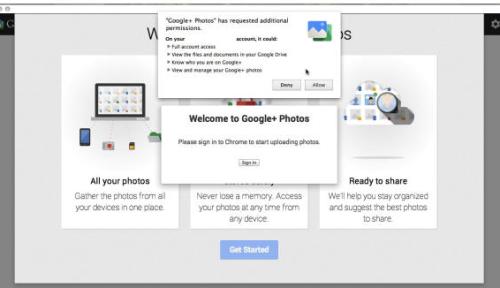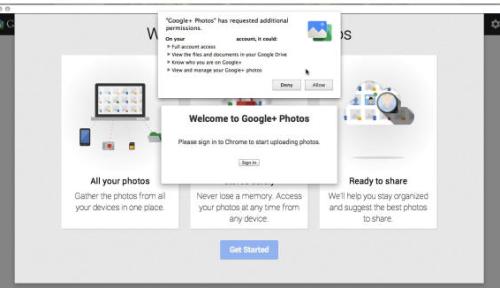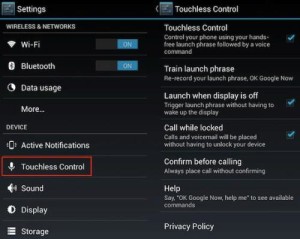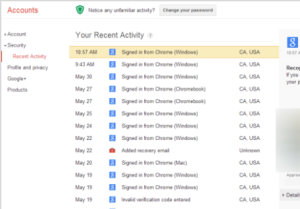Well you can trick Chrome and thus you can install the Google+ photos app in your PC, which will make a sea-change to your computing.
Well for starters,you should be using Chrome on either your Mac or your PC.But there is no considerable difference in the way the app is going to run on these two entirely different platforms.
You need not refrain from giving it a try fearing the possibly complex steps involved.The case is entirely different.The steps involved in the process is very simple for anyone to give a try.Here is how you can do this:
The first step is to open a tab to the Google+ Photos app in the Web store of Chrome.
Post-opening,you will see that the “Add to Chrome” button is grayed out.You need to right-click on it and select “Inspect Element” from the drop-down menu which is displayed. Now you can see that a text-editor will open with this stuff already selected.This you will see on the lower half of your screen.
Next,you need to press Command-F(on Mac) or Control-F(on Windows) to search for “webstore-button-disabled”(as within the quotes).Now you can see that the text has been highlighted and next you have to double-click on the said phrase.Only this will make it active.Next delete the text and press Enter.
Now you can see that the Install button has turned blue and you shall click on it to install Google+ Photos app.A promp alerting will be displayed,the first time you are using it,telling you that you are running it on an unsuppoerted operatinh system.Then you need to click on Run anyway and afterwards,log in to your Google account.
You can use the app as a standalone photo viewer or make it o automatically upload your imported photos from your PC,whichever you like it to do.