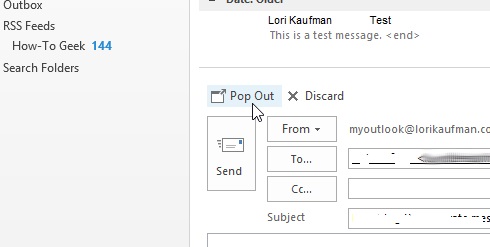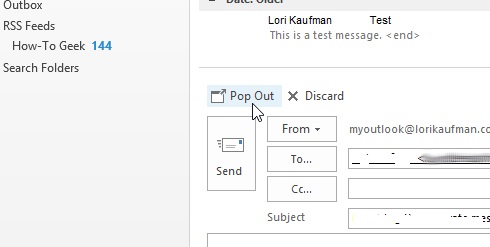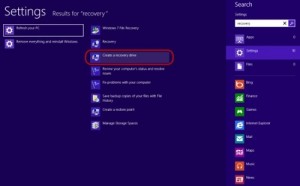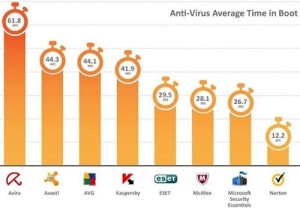If you are a constant user of Outlook, then chances are that you are very much aware of all the new features of it. So now that you are using the newest version that is Outlook 2013, then you should have noticed some very peculiar features of the new version. Now I would like to deal with one such feature ,that is about the reply window that you will see in Outlook 2013. There are of course be many visible advantages with the new version that this particular reply window has got.
But still, how much will the new changes make to the over-all efficacy of the process of replying is largely debatable. Now to be more specific, I would like to point out a feature or two. In this regard, the most vital change has been that now you are welcomed by a separate message editing window in the new version. After going by the latest reviews from around the internet, all I can say is that the responses are largely mixed.
Now there are many advanced users who really found this new feature very good and they do actually give a huge thumps up to it. Now for others, they see it as a step to increase their efficacy bit then people may or may not rise up to these. So in this article, we would deal with how to enable or disable this very feature as you like. Now you are very much familiar with the editing pane and the items listed out there. Now you can see the option Pop Out which is given above the Send button.
Now you will enable the feature and I do ask you try out this new one and if you are not OK with it, you can always revert to the older version by not choosing the option to enable the feature.