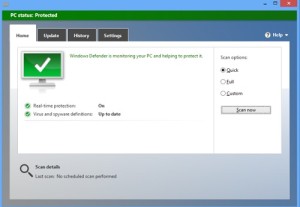Microsoft offers a choice of a straight ISO file or a setup assistant to know the compatibility of the new OS
Install Windows 8 Release Preview from an ISO file from Microsoft’s Web site or run a full setup that guides you through the upgrade process.
Both 32-bit and 64-bit versions of Windows 8 RP across a variety of languages are available in Microsoft. Burn the ISO file to a DVD using the Windows Disc Image Burner in Windows 7 or the Windows 7 USB/DVD download tool if you’re using Windows Vista or XP or else to a USB disk.
You can set it up directly from the ISO file if you want to install Windows 8 as a virtual machine in a VM utility such as Oracle VirtualBox or VMWare Player.
To make sure the Windows 8 is ready to use and to choose the correct version of the Release Preview download a setup file that includes Microsoft’s Upgrade Assistant to makesure & scan the current OS and applications.
Download and run the Windows8-Release Preview-UpgradeAssistant.exe from Microsoft’s Web site. The combatability of the apps in the OS is checked and a report is produced. Before downloading the OS to install the Windows 8 Release Preview the process then shows you the product key needed.
Microsoft displays a screen offering you three choices after Windows 8 has been downloaded: 1) Install now, which will upgrade your current OS to the Windows 8 RP;
2) Install by creating media to create an ISO file; 3) Install later from the shortcut created in the desktop.
Choose options 1 or 3 if you want to upgrade your current OS to the Release Preview & Choose option 2 to create media
The new in Release Preview is the ability to install Windows 8 directly from the Web and receive helpful assistance.
Microsoft provided the Upgrade Assistant as a separate tool before installing a new OS in the past to run it manually by yourself which made easy for the users to upgrade & to install.