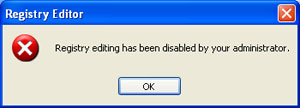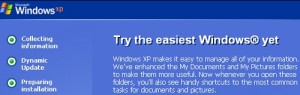Rather than using the Windows 7 Control Panel to enter into settings we use frequently, why can’t shortcuts be made? It is possible to create both graphical and keyboard shortcuts for Windows 7 settings. They are illustrated below
Category shortcuts
Category shortcuts permit swift access to any category or subcategory of the Control Panel.
Step 1: Open the Windows Control Panel and navigate to the category you want to create a shortcut for.
Step 2: cover over the text of the category you want, then drag it over to your desktop.
Task and configuration shortcuts
Task and configuration shortcuts allows direct access to specific tasks like, “Show hidden files and folders.”
Step 1: Enter Windows 7’s GodMode.
Step 2: Right-click on the task or setting you want, then select “Create shortcut.” This will create a shortcut on your desktop.
Keyboard shortcuts
If you want much more that is to, create keyboard shortcuts for fast access to Windows 7 settings.
Step 1: Right-click on one of the shortcut icons you just created and select “Properties.”
Step 2: In the “Shortcut key:” field, type a key combination to use as a keyboard shortcut.
That’s it. Now you can open “Device Manager” and other Windows 7 settings by clicking on a single icon or with just two keystrokes!