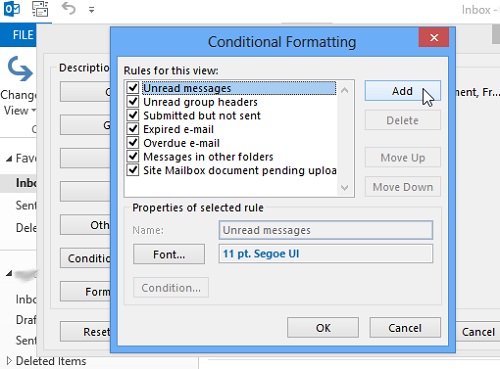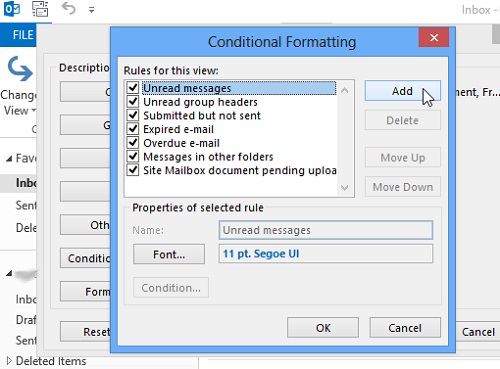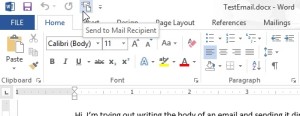There is no dearth in features when it comes to certain customizable features in the internet. The same is the case with Outlook 2013 as it has got to offer a wide range of amazing features which no user can possible turn a blind eye to.
Now to top the list is no small thing and in the specific case of Outlook 2013, it is the feature that allows the user to customize the details like your name as well as certain other details like subject and regarding the date on which you received a particular mail. Now what is special about all these is that with the new Outlook version, you can perform functions like altering the size of the font which you use, and this one has got far-reaching effects.
What is great about these changes is that you can actually perform these necessary functions so easily and that too in so less a time.
Now if you want to change the settings of the font, you will have to go to View option and after you have done that, you will have to click the option named Conditional Formatting which you will see under the head Advanced Settings for Viewing. You will have to be a bit careful as you will have to add these new font settings as a rule.
There is nothing complicated here but it is that you may not be accustomed to such ways of effecting settings change. Now in this regard, you need not have to worry a bit as all the changes that you make here can be made null and void if you would like to do so. Hence I would like you all to give this a try and the next time you send a mail to your friends or relatives, keep these in your mind.