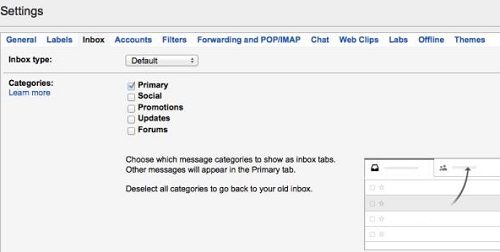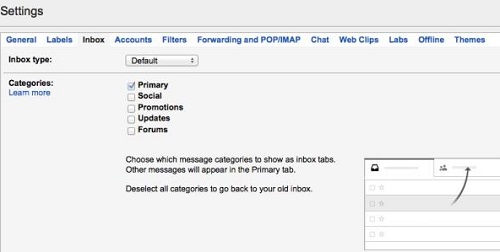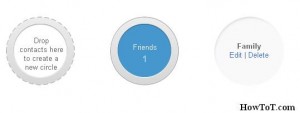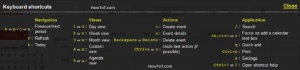There are many users who have become lethargic about maintaining a disciplined Gmail inbox thanks to the inbox tabs that Gmail launched. This made sorting and arranging mails so easy that we skip on the most vital part, to read those unwanted mails. Now without this vital thing, the inbox just adds up and in the end, you will end up with a heavy one.
Now if you would like to clean up(read mark as read) the junk, the first thing that you will need to do is to disable the inbox tabs for some time. Now you can do this by clicking on the gear icon in your inbox page and then hit the settings. Now you will have to click on the inbox tab and then in the section for categories, you can disable these tabs. Now you can see that your mails have been grouped together sans sorting of any kind. Now this does present a problem.
Since there is going to be a number of unread messages, you will need to select all of the unread messages, not only of those in the current page but in your entire inbox. This cannot be does sans selecting all the messages, both read and unread. So you have to click on the box in your inbox which will let you select the various types of messages. You can even choose the choose All option. Now what you have done is that you have selected all the messages in that page only.
You can do more than that, you can select all the mails in your inbox by clicking on the select all conversations option. Now once you have done that, you will have to select the more option and from that, click on Mark as read and that is it.