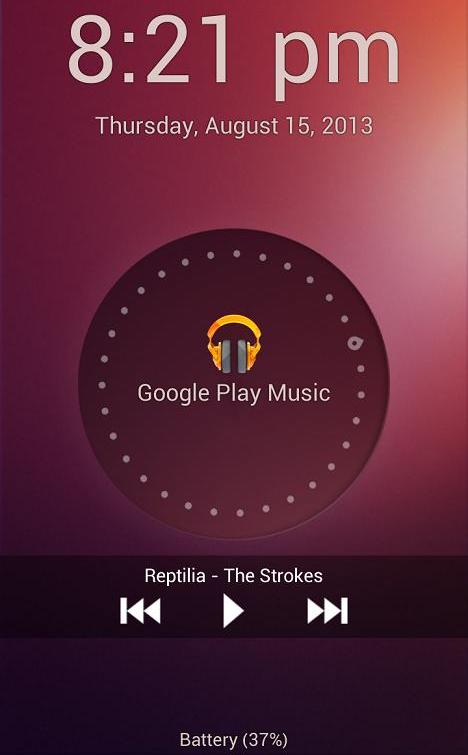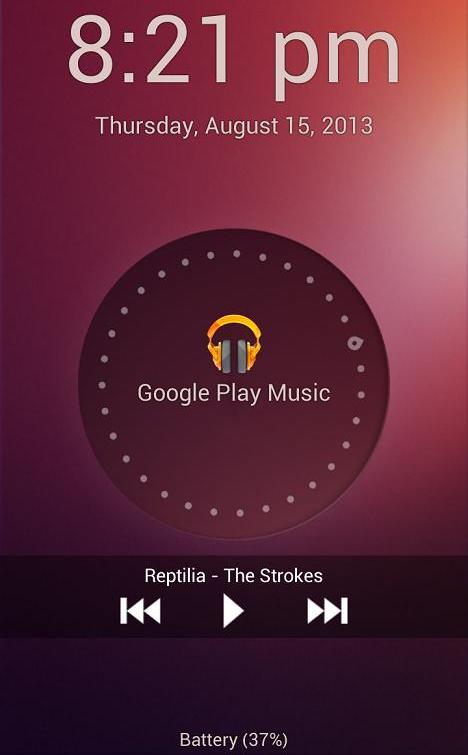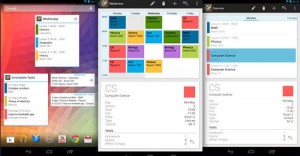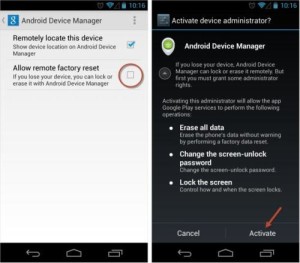Android devices are simply awesome for those who love to personalise. For example, if you want to alter the theme of your home screen and menus, an app can easily do it for you. And if you ever get bored of the current lock screen, it can be altered to look like a different Android version or like a different mobile OS.
Such astounding is the case with the Ubuntu Lockscreen app by Rotary Heart, which will allow you to copy the look of the Ubuntu for Android lock screen. Ready to try this out? Here’s how you can do it:
Step 1: Install one copy of Ubuntu Lockscreen on your Android device. According to the developer, this application will operate on both smartphones and tablets.
Step 2: Select the Home button and a pop-up will appear enquiring you which launcher to use; choose Ubuntu Lockscreen and then select Always. If you skip this accidently, you can easily correct it in the following step.
Step 3: Access the Ubuntu Lockscreen app from your app drawer. If you don’t have it set as the default launcher, you’ll be asked to do so now. From there, you can customize the appearance and details of the lock screen as you like.
Step 4: Ubuntu Lockscreen ought to be enabled in your Accessibility settings for it to deliver notifications from all apps. The app itself will ask you to do this when you choose Enable/Disable Notifications. When you get to the Accessibility area, press on Ubuntu Lockscreen and afterwards toggle it on.
Step 5: You should also disable your current lock screen so that your phone doesn’t display two every time you wake it up. Depending on your phone model and version of Android, your lock screen settings area will differ. For most Samsung devices, this is achieved by pressing Menu > Settings > Lockscreen and then choosing None as given at the bottom. For most of the HTC devices, select the Settings menu from notification shade or the icon in the app drawer. Go to Personalize > Lockscreen style and you will see an option for No Lockscreen.
To check out the lock screen, you need to press the power button and then wake the device up. You can see the Ubuntu-themed lock screen getting displayed, along with any current notifications. To unlock it, you just need to press somewhere on the right-hand side of the screen and then just slide to the left side.