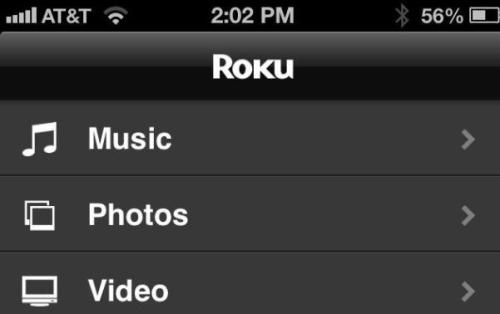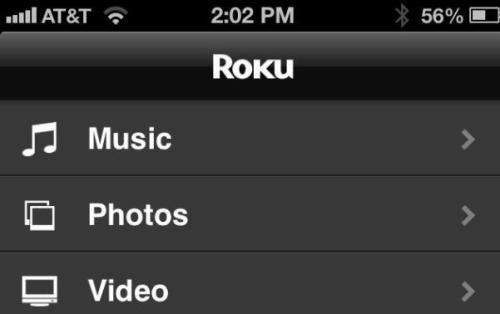About one year ago, Roku stole a little Apple TV thunder by adding “Play on Roku” abilities to its iOS app, thus making it possible for users to stream music and photos from their mobile devices to their TVs through connected Roku boxes.
Last week, Play on Roku was updated to provide support for videos as well. That brings Roku boxes very much close to matching Apple TV features, at least for iDevice users. The Android version of th e app still limits you to music and photos, at least for now,which is an obvious shortcoming.
Now lets go through the steps to make use of this feature so you can start enjoying your phone- and tablet-stored media on the big screen.
If you just haven’t already done so, just install the Roku app on your iPhone, iPad, or iPod Touch. (If you installed it previously, please make sure to go to the App Store app to see if there have been any updates.)
Run the app,and sign in to your Roku account, and establish connection to your box. If you have more than one, select the one that’s connected to the TV you want to use, as it is obviously easier.
In the toolbar at the bottom of the Roku app, choose Play On Roku.
Now choose what you want to play (Music, Photos, or Video), then select the exact content. It may take some time for the streaming to begin, especially if it’s a video.
And that’s the entire process in a nutshell. Just remember that if you have multiple Roku boxes, you’ll need to ensure that you have the right one selected within the app as you switch TVs. Otherwise you’ll simply stay there seeing nothing and wondering why.