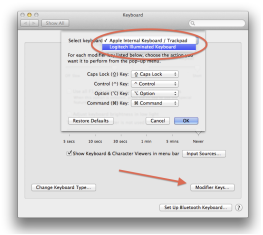Apple’s iCloud service is here to help you remotely print using your Mac printer. Earlier this meant many complicated steps to be followed like setting up a protocol like IPP and also it had to be ensured that you had a static IP address for the network. Now all this is so simple and all you need to do is to follow the steps that are discussed here.
The first thing to do is to configure your printer to be used. For this, you can use the Print & Scan system preferences. Next you need to share the printer. For this, you need to use the Sharing system preferences to enable sharing of printer and after this, you will have to enable this newly set-up printer. After you have completed these two steps, you can move forward by enabling the iCloud. In case you do not have an Apple iCloud account, you will have to create one account before you start to use the service. DO keep in mind that you need not use all of the Apple services, but you will have to use this specific one if you want to share your printer and remotely print. After these steps, you will have to enable Back to my Mac option.
Once you have enabled the service by performing these steps, you printer will be remotely accessible for you. You will have to sign in to your iCloud on your remote Mac and from there you can perform a number of functions like adding the printer that you want and many more. After you have added a specific printer, you can start printing without any restrictions set. The only thing that you need to keep in mind is that the printer will work only so long as you are logged in to iCloud