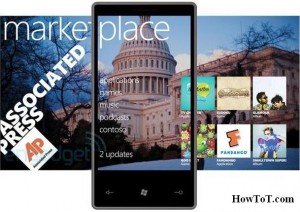Are you looking for another feature to customize on your Android device? You know how to pick a font that’s easy on the eyes ?
Android devices offer customization in their products . You can make the device feel like your own from widgets to menus to live wallpaper. Rooting their device for ultimate customization is not a big task for some. If you’re not ready to root your Android but want to learn about another feature you can customize. That’s amazing.
With just a few simple steps Samsung’s Galaxy Android devices will let you change the system font.
NB: Depending on your device, you may have preinstalled fonts to choose from; if not, it’s easy to grab some others.
Getting started
Open the Settings menu & choose Screen or Display from the Settings menu on your device depending on your version of Android [ phone or tablet ].
Touch the Screen display option that appears and then Font style. You should see a list of fonts pop-up to choose from. If you select once, the font will apply to most areas where you see font ( The system clock area may not change in some cases ).
Using custom fonts
You can grab some custom fonts if the preinstalled options aren’t to your liking once you know where the font settings are. A handy Get more fonts online button has been added by Samsung to the selection pop-up. However, check out Fontomizer SP (Font for Galaxy) , if you’re looking for the best deal (i.e., free). At zero cost this app offers lots of font choices to you. Just browse through their selection ,when you tap on the font you want and it will download to your device. After downloading, tap on it in to install. The font option will appear in the list of choices previously mentioned as a result.